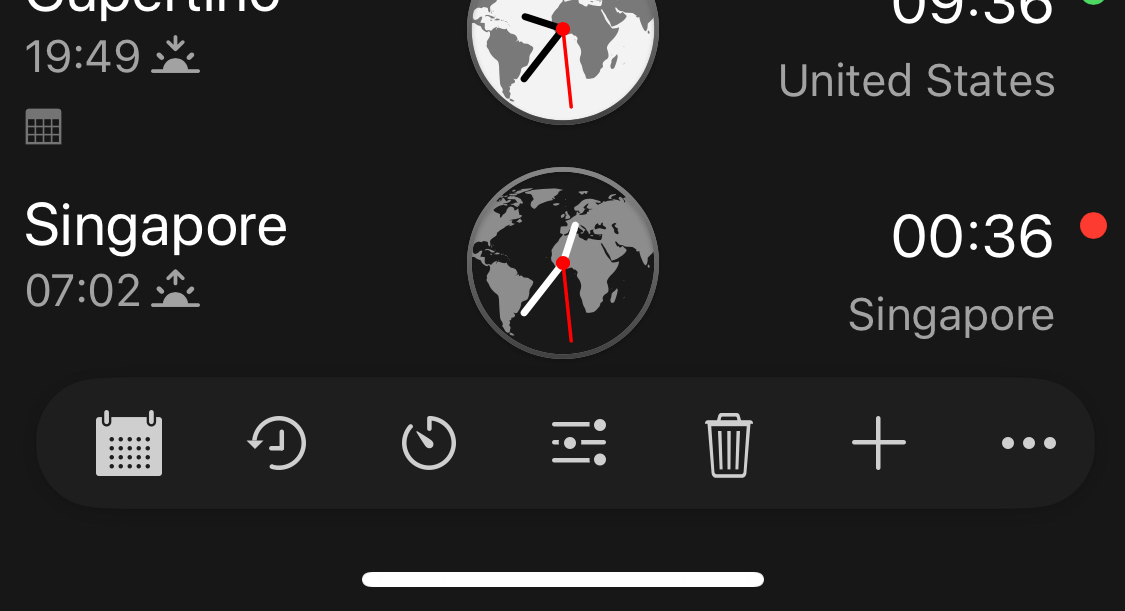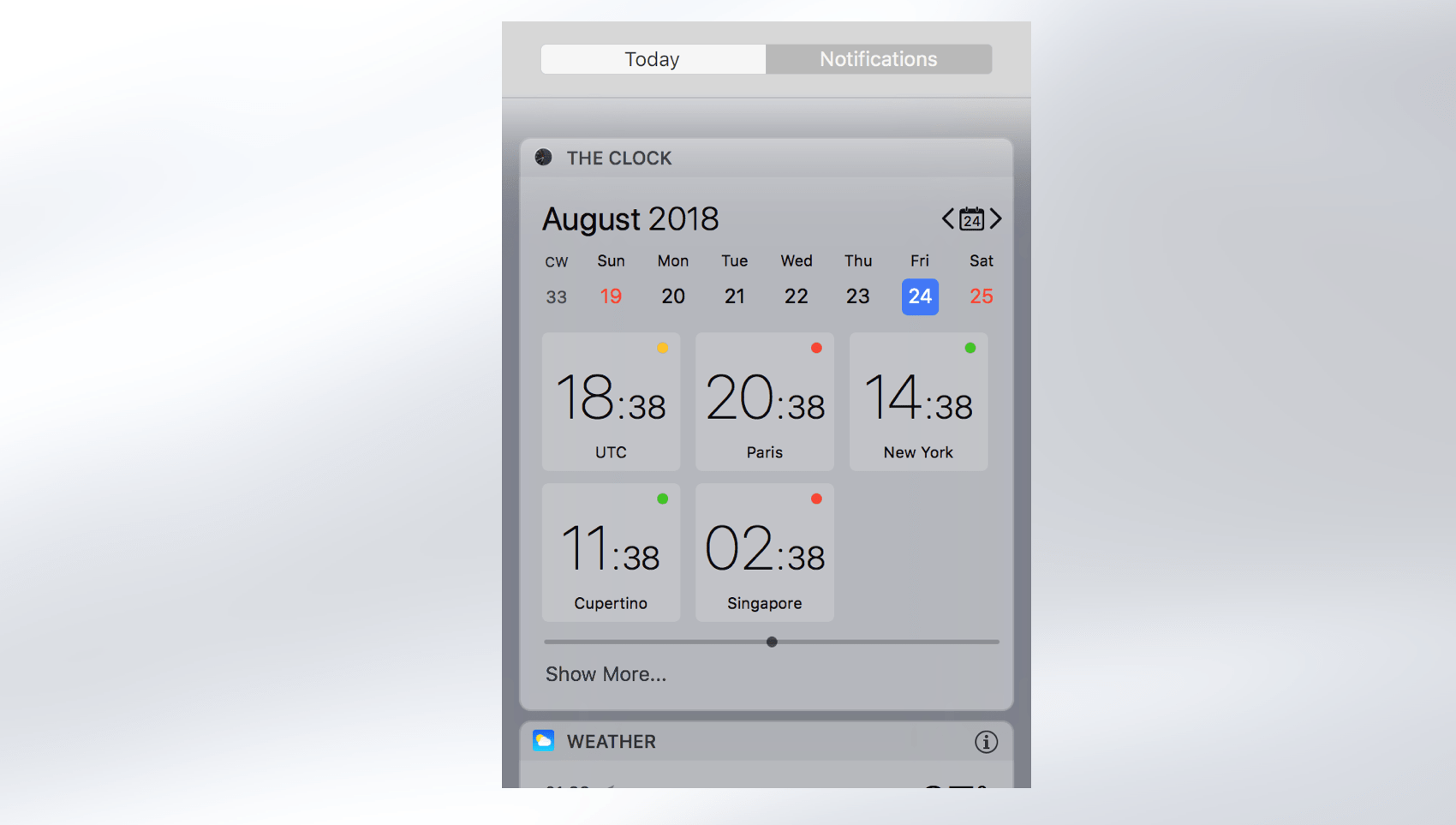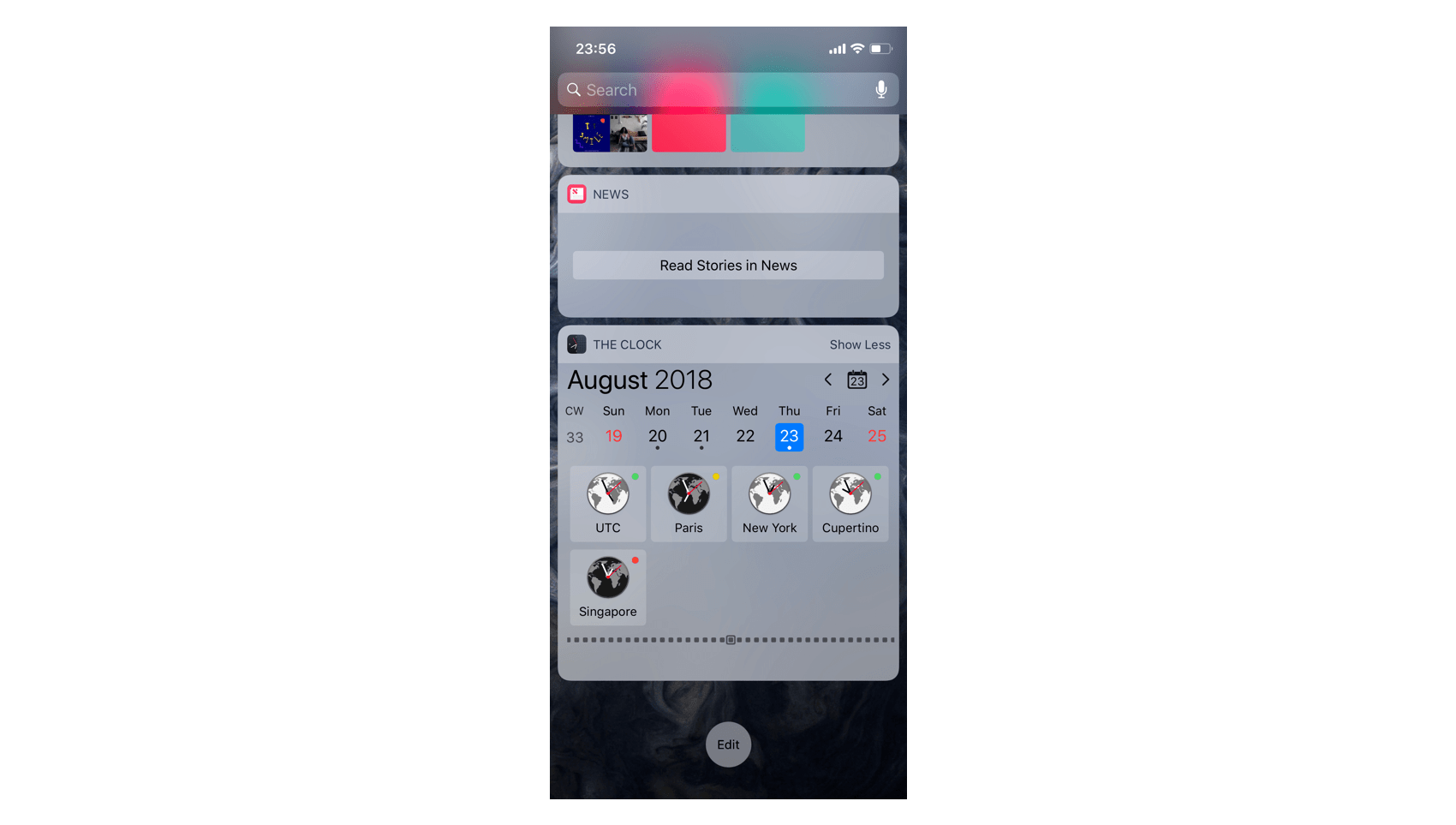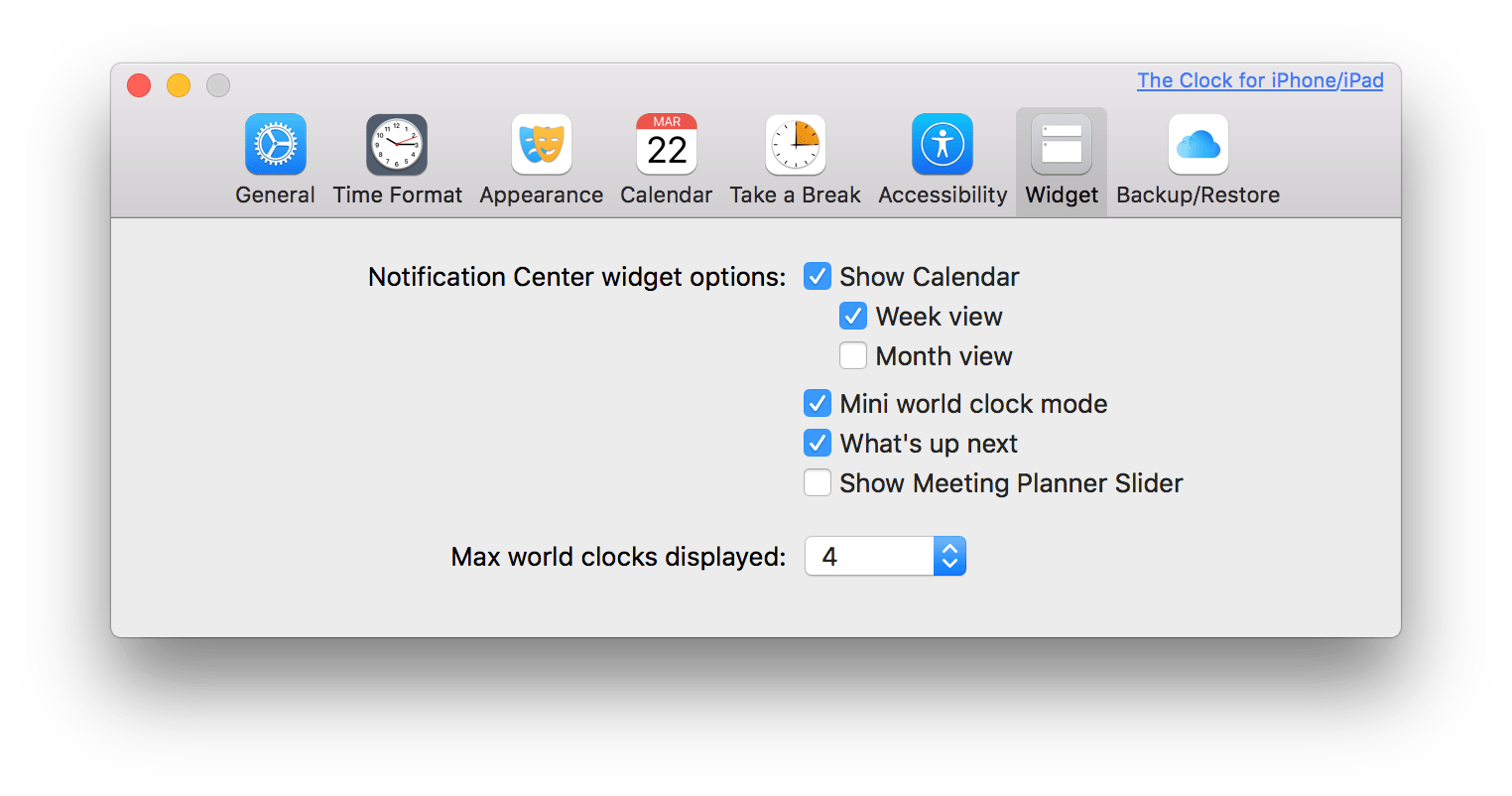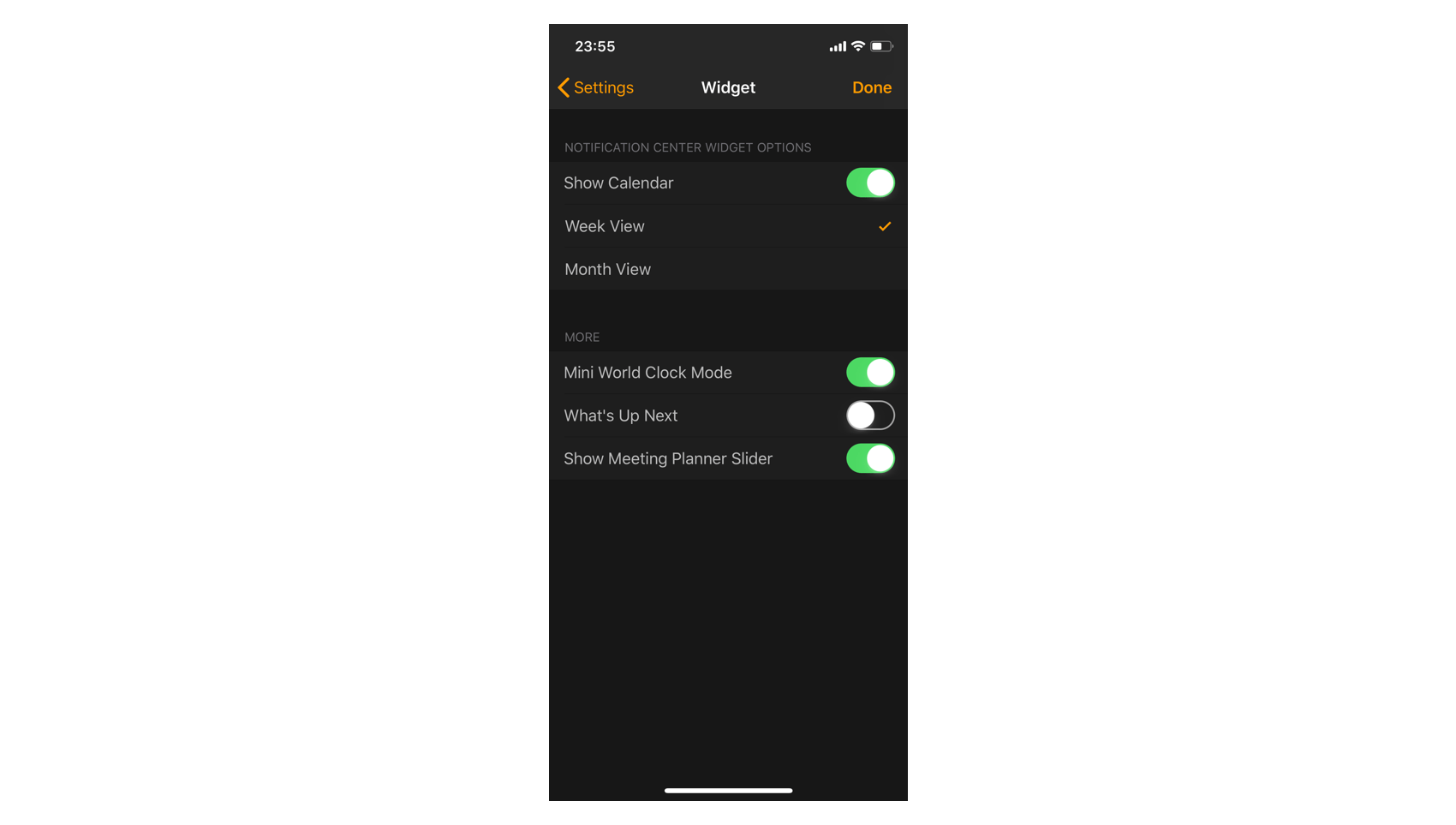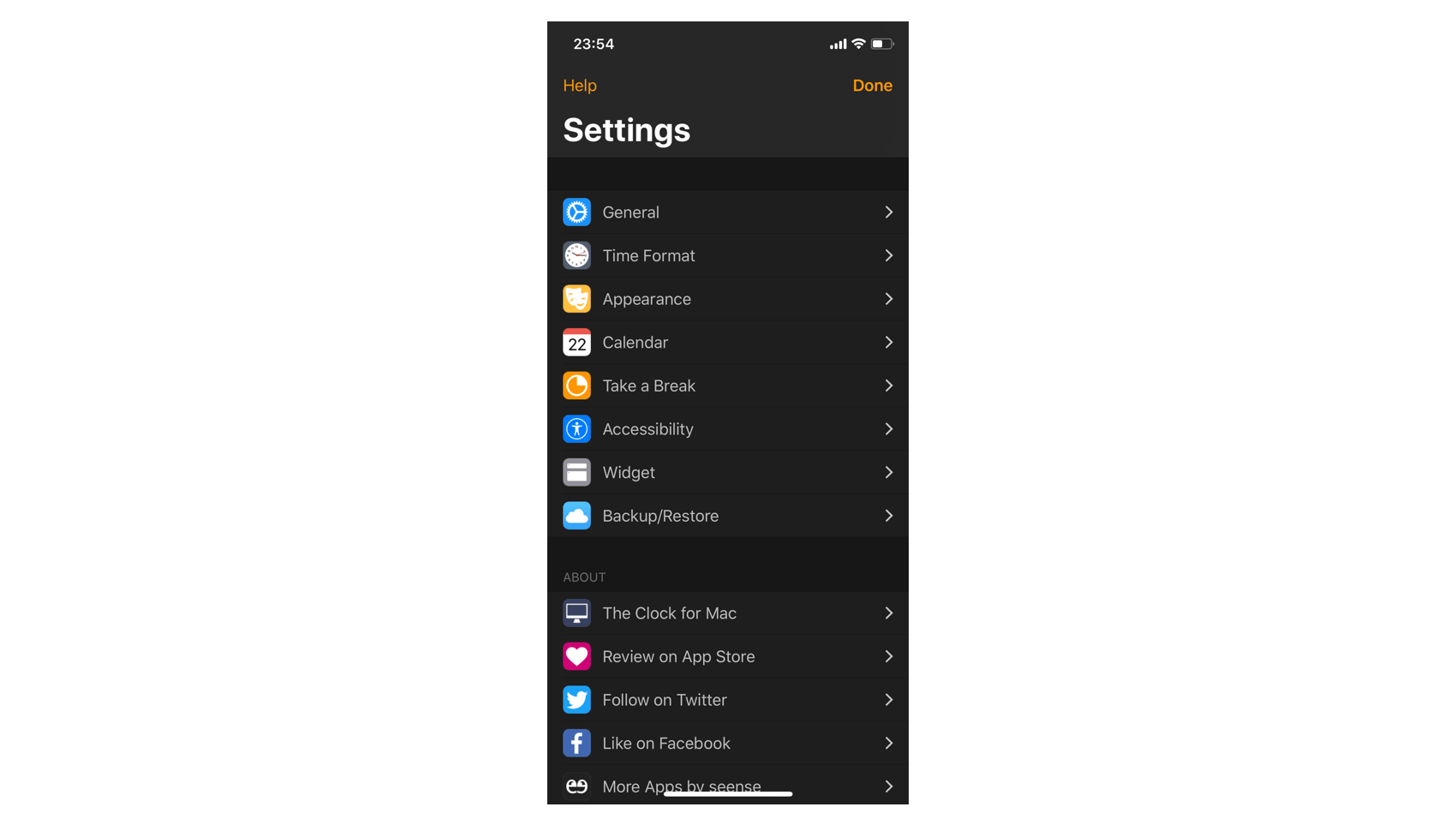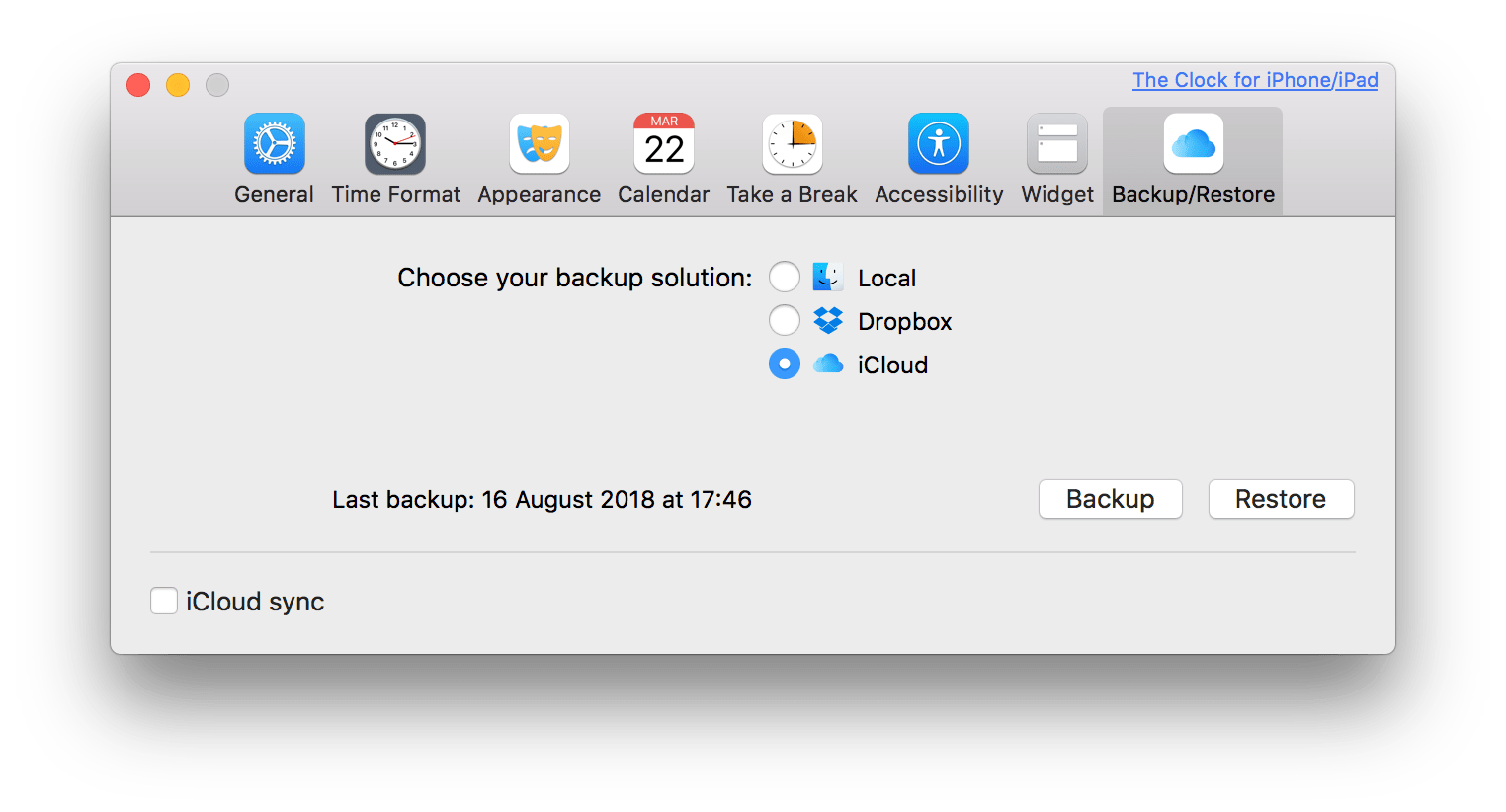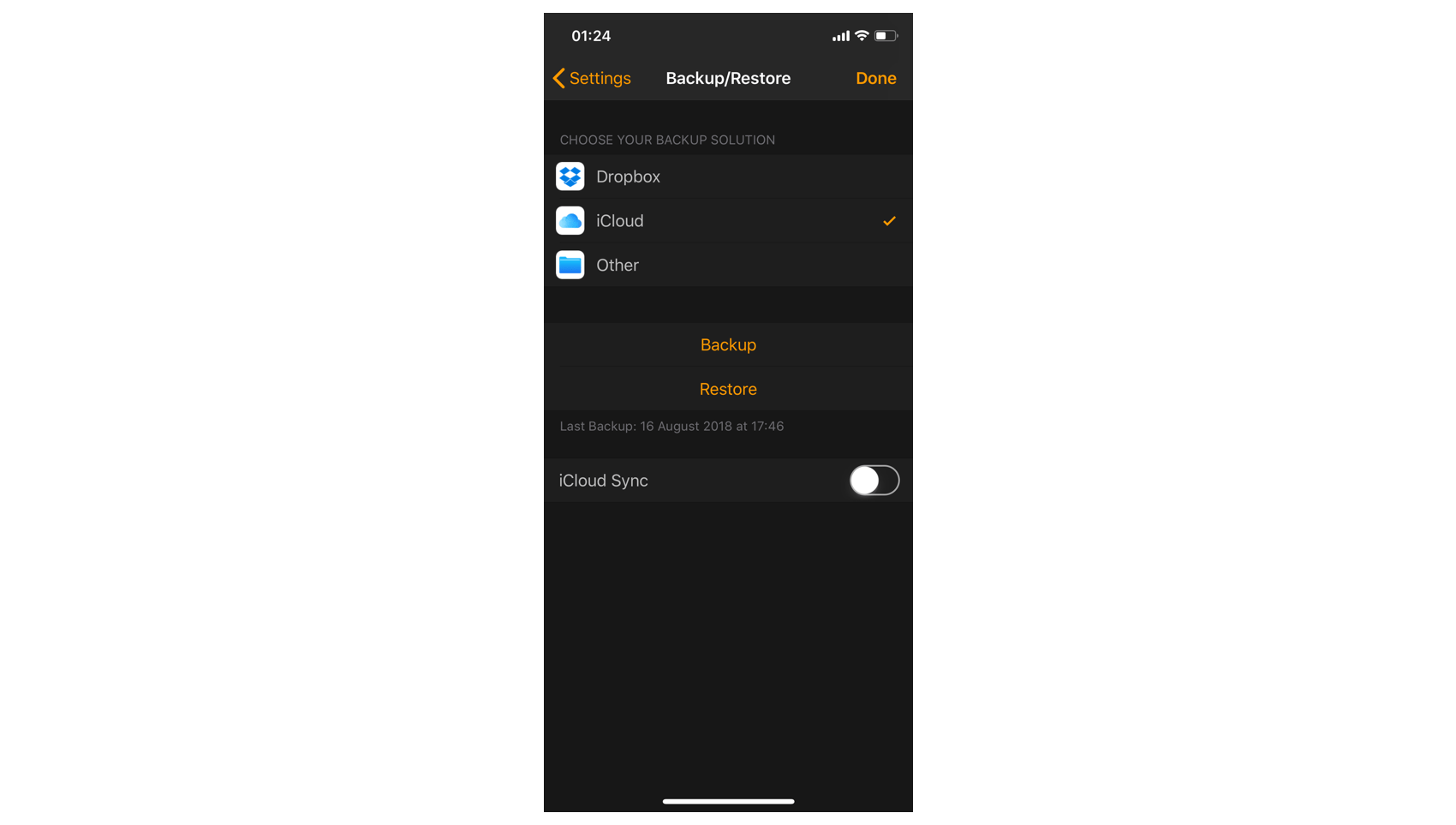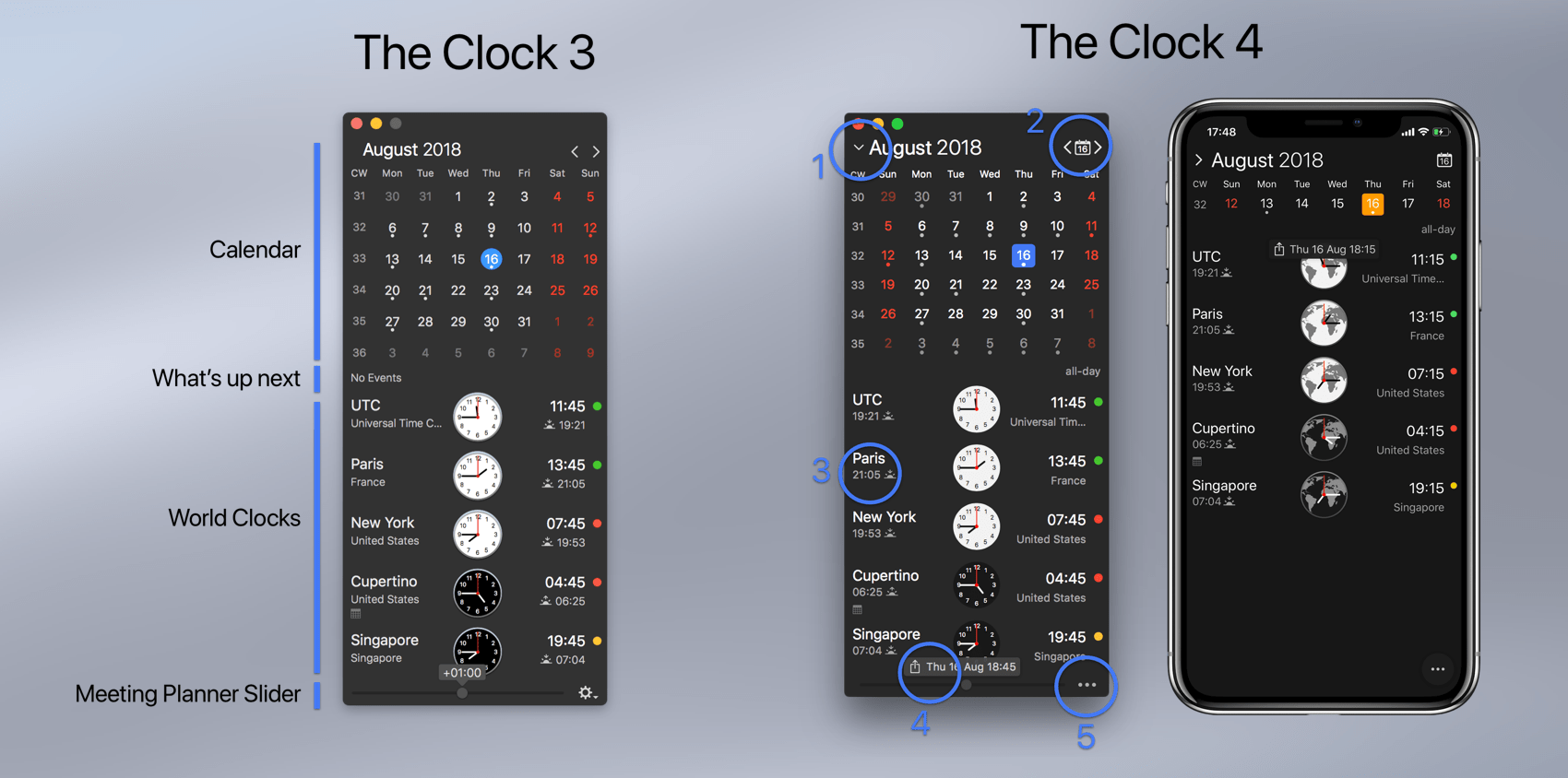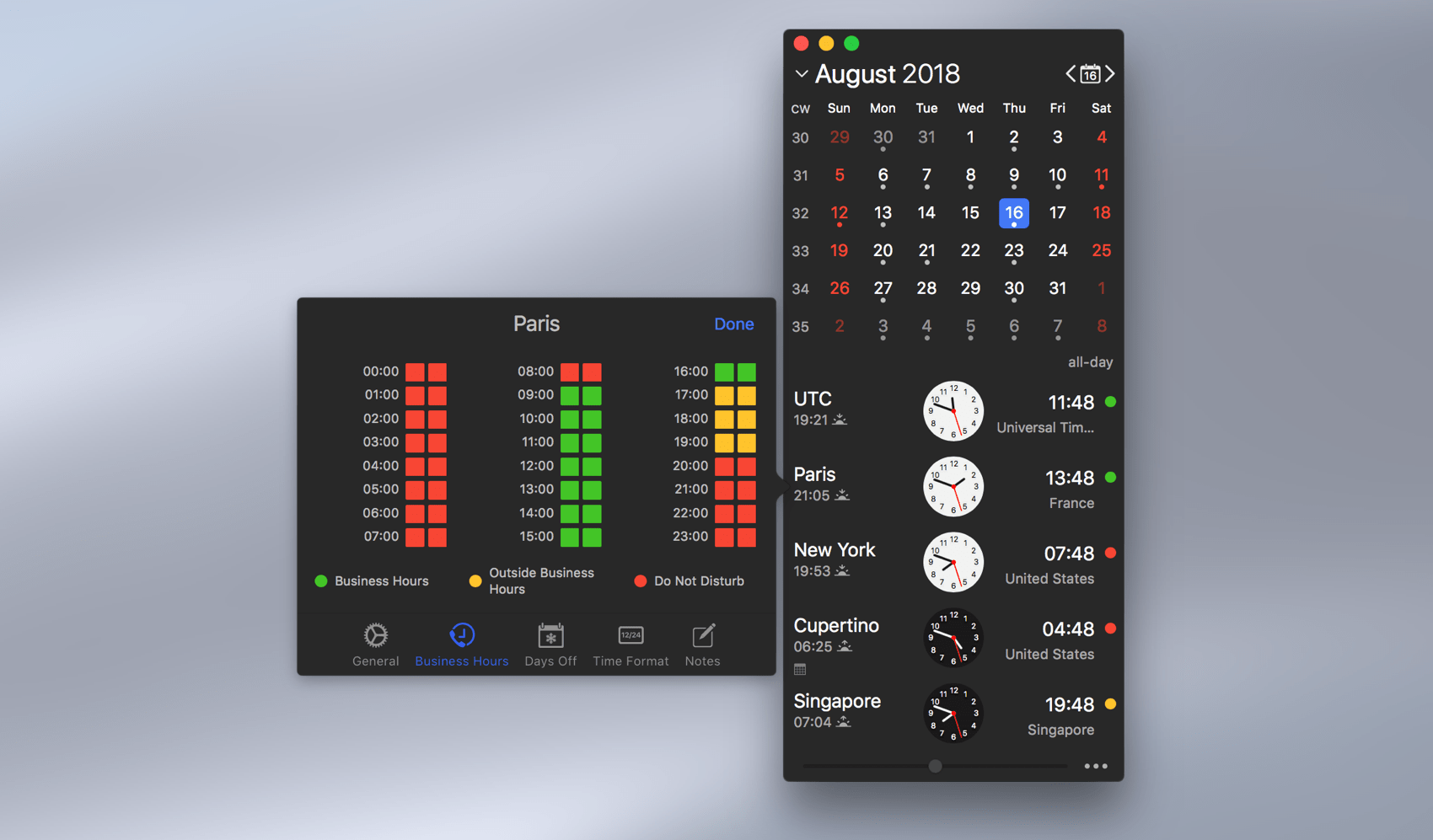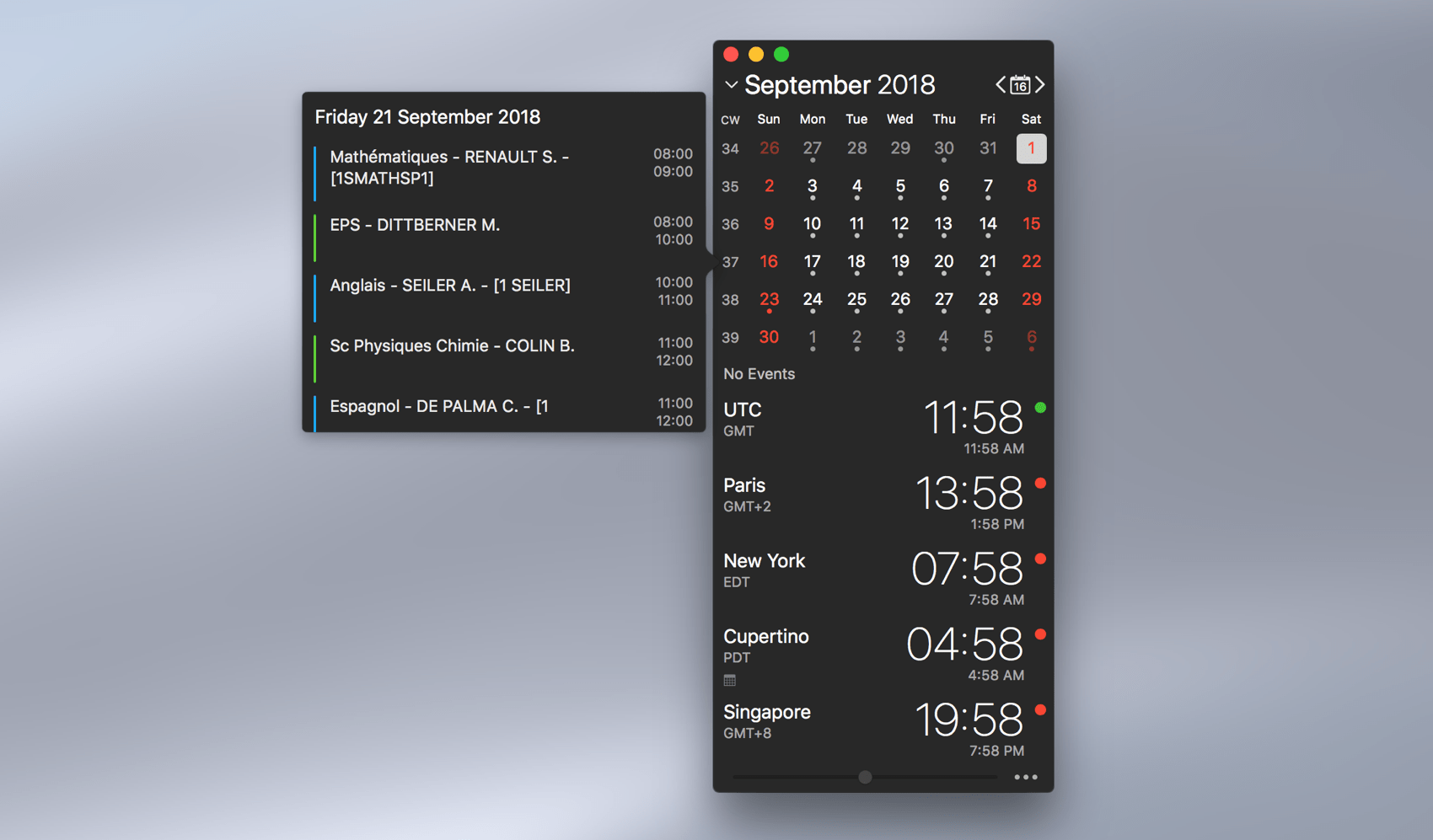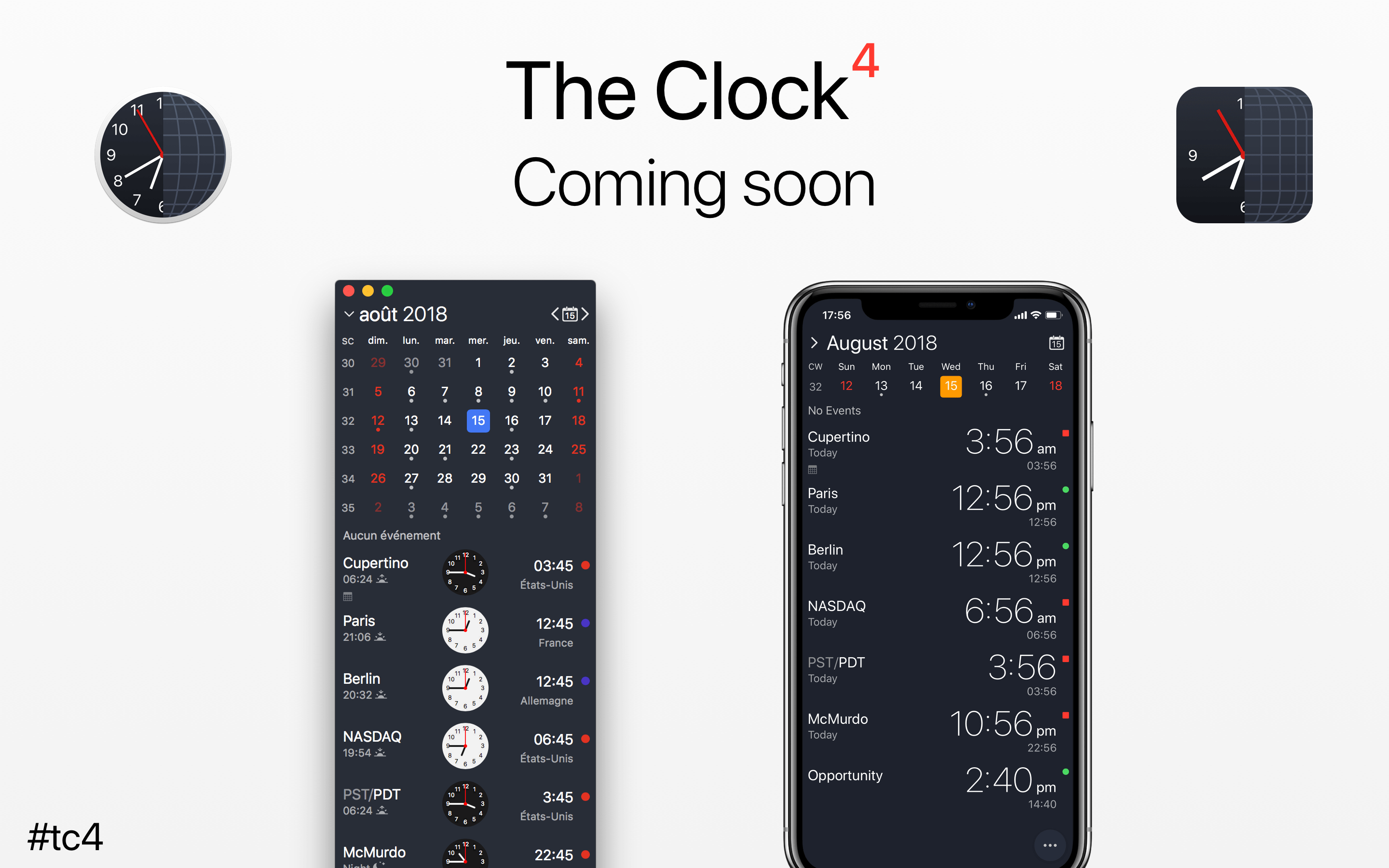So the big part is finally coming. Let’s tell the story about how new The Clock 4 came to be.
2 years ago, I wanted to bring The Clock to iOS, but there was many challenges and I needed to overcome these challenges.
The first challenge being, The Clock is mainly a menu bar app, how to bring The Clock to an iPhone or an iPad without doing this kind of thing?
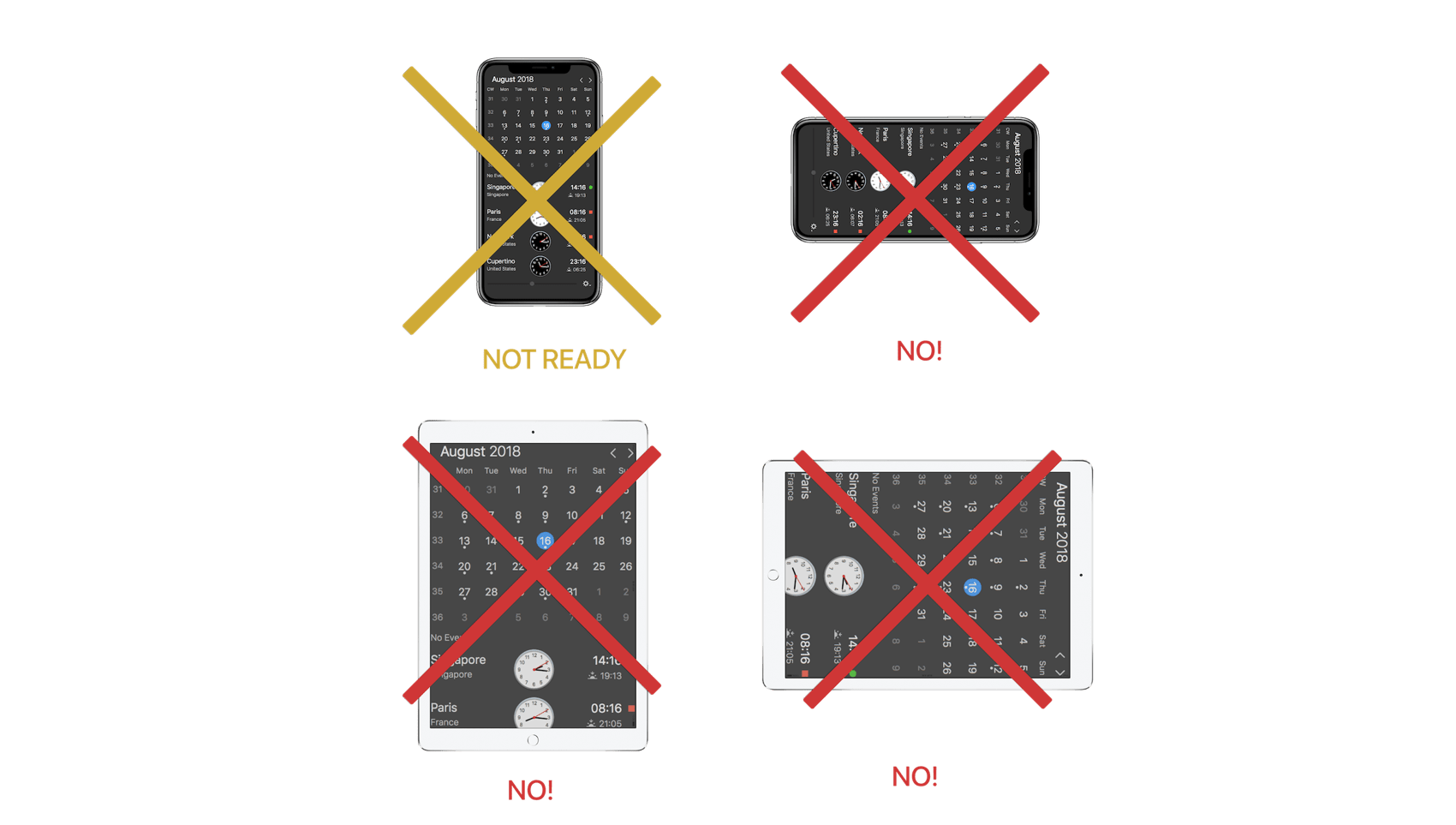
I wanted an iPhone/iPad full experience. Not a simple macOS port. You should be able to turn your iPhone and use the landscape view for something more, for something different. I definitely did not want the iPad view being a simple stretch of the iPhone portrait view. So as you can see many questions raised at the time.
The second challenge, I wanted to minimize the difference of code between macOS and iOS. The 2 platforms core development kits are similar but different enough to lead to a huge amount of works. So I needed to find a solution for this too.
These 2 challenges, took me time, before finding a solution which I think is today working well. Many trials and errors. Coding, designing, going back to the board and many back and forth. This was a big part of the first 6-8 months. Because I was never happy with my choices, I was maybe not ready to go all the way.
It is when I had to make a choice take the blue pill or the red pill 🤪
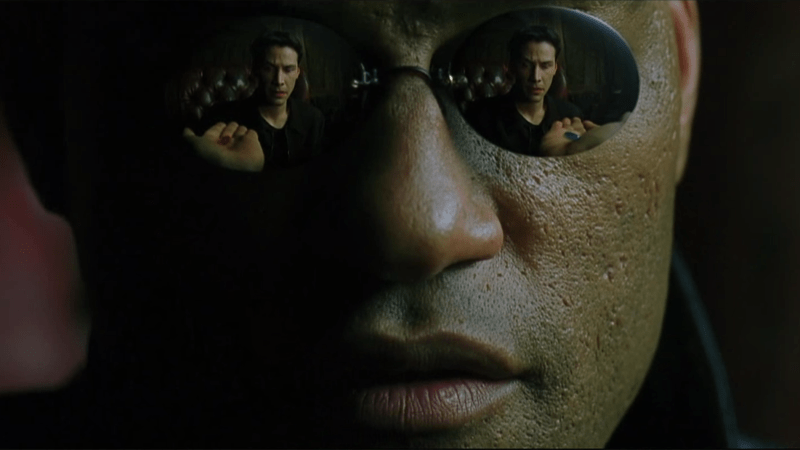
So, you guess which one I took… Yes I went all the way down the rabbit hole.
My focus was to keep a familiar interface, as The Clock is used by tens of thousands of you on daily basis. While creating a complete new kind of “responsive app” which should react and adapt to any window or device size. And all being supported by Core Animation, Auto-Layout and other recent powerful Apple frameworks to leverage the best UI experiences.
When I took this direction for the new The Clock 4, I realised that I had found a nice solution and that at the same time I could bring many features that customers wanted but could have never being incorporated in the previous versions, due to the static window size.
Here is a little video of the result. Hope you like it.
Few examples. As the design should react and adapt the any window size, this means that obviously you should be able to resize the window 😉.
- Resizing the window will solve the issue of long city name.
- It means as well that I could implement a similar iOS Dynamic Type to the macOS.
- It means as well you could have a horizontal display of the world clocks. for the users having big external display and who want to see this kind of view.
- It means that you can enjoy working with The Clock in a Split View or FullScreen.
- It means I could create an additional extended meeting planner.
…
So yes The Clock 4 has in its core being designed fully responsive. This way it can gracefully adapt to any device size or any window size.
I always thought The Clock has being structured as a Russian Dolls. Meaning you have everything working when you open it, nothing to tweak or complicated.

But if you want, you can go further and activate more features which are suitable to you. This new version bring the concept to a all new level.
With of course a beautiful meeting planner for the Touchbar, where you can set your meeting, select the cities. Or simply quickly view the time of the different cities.

More in the last and final blog post next week.